Cableless setup
 Important
Important
-
If you connect a device connected to the Internet via an access point to the printer that is in access point mode, the connection between the device and access point will be disabled. In that case, the connection of the device may switch to a mobile data connection automatically depending on your device. When you connect to the Internet using a mobile data connection, charges may apply depending on your contract.
- You cannot connect to an access point and the printer that is in access point mode at the same time. If you have an access point, it is recommended that you use the access point to connect to the printer.
(Appears in a new window)
-
Hold down the Wi-Fi button (A) on the printer until the Alarm lamp (B) flashes 2 times, then release the Wi-Fi button after the second flash.
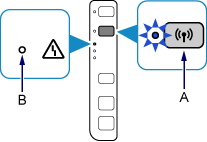
-
Make sure that the Wi-Fi lamp (C) flashes quickly and the ON lamp (D) is lit.
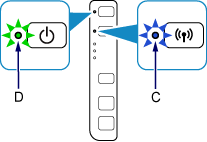
-
Return to the application screen and proceed with the setup.
Android
-
Tap Direct Setup in the application screen.
The printer and your device will be connected automatically.
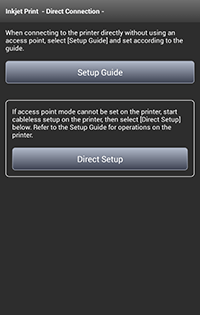
iOS
-
Tap Direct Setup in the application screen.
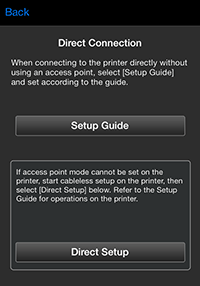
-
Check the network name (SSID) displayed in the application screen, then select the network name (SSID) in Wi-Fi settings on your device.
-
Tap OK.

-
Tap Copy Password to copy the password (network key).
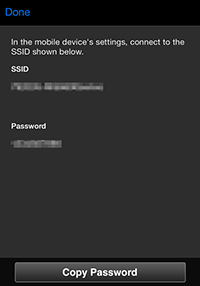
-
In Wi-Fi settings on your device, paste the copied password (network key) to connect to the printer.

